How to add a client record when you are creating an order and no matches are found.
1. Select ‘+Add New’.
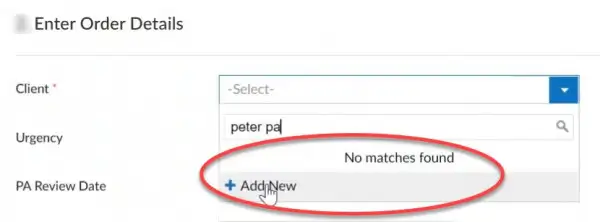
The "Add a client' screen displays.
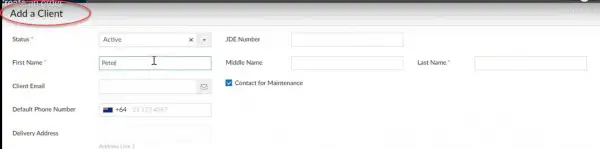
2. Enter the client details. See the table below for how to complete the fields.
3. Select ‘Submit’ to add the client record and return to the order.
| Field | What to enter |
|---|---|
| Name | Client's first name and last name |
| Date of birth | Please note: The required format is specific, so please follow these steps to add the client's DOB. Example: Client's DOB is 7 November 1942.
|
| NHI | Add client's NHI number, if you have it. Preferred but not mandatory |
| Client alert | Potential safety risks,such as COVID-19 risk or gang affiliation |
| Client address | Any delivery instructions such as steep driveway or dog on property |
| Client phone number | Required. Leave the leading '0' off the number. For example, if the phone number is '021 234 567', enter '21 234 567' |
| Default phone number | Select a default phone number if the client has two phone numbers. For example, a mobile and a landline. Please note: If there is more than one number and a default number is not ticked, then neither phone number displays. |
